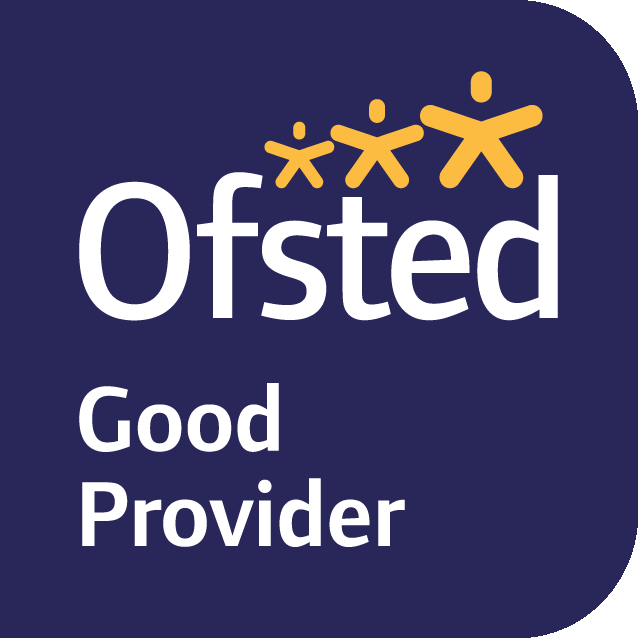Remote Learning
Remote Learning at JCA
This is a guide for parents and carers on how we provide teaching for students who are not in the classroom.
It includes information on accessing teaching online, contacting school for help, borrowing a laptop, using school email and how to get help.
Teaching online
If lessons are interrupted, we will provide learning online.
- This could be a short interruption, for example if the school is closed due to bad weather.
If it’s a short interruption, work will be available on Show My Homework. When students sign in, they should go to ‘calendar’ on the left, where they will find instructions and links and explanations from their teachers.
- It could be a longer interruption, for example if the school is closed due to a wider lockdown or problem with our building.
If it’s a longer interruption, we will try to teach lessons on Microsoft Teams. Links and timetables will be emailed and also available on Show My Homework.
This provision will never be as good as being in the classroom with a teacher; it is something to help students keep up with the important things they need to learn. It is important they do the work for all their subjects, and they don’t just do the ones they find the easiest or like the most. They must try all the tasks set/ attend all online lessons all of the time they are out of school.
Students should read instructions really carefully. They should write down new information carefully.
Once they have checked their answers, they should go back over their work and see which bits they need to focus on again.

How to sign in to Show My Homework (students)
- Click on login at the very top of this page (on the blue ribbon)
- Choose student navigator
- Sign in with JCA profile, usually lastname@jca.clf.uk (this is the same as the login that students use in school)
- Choose the SMHW/Show My Homework tile
- Make sure ‘student’ is chosen at top of screen.
- Click ‘sign in with Microsoft’
- Don’t enter email or try to sign in with Google!
- Stuck? See FAQs, below
How to sign in to Show My Homework (parents/carers)
You can sign in to Show My Homework too, so you can see the remote learning and homework your child has been provided with.
You will have received an email from school with your login code.
- Go to showmyhomework.co.uk
- Make sure ‘parent’ is chosen at top of screen
- The first time you sign in, choose ‘I don’t have an account’ and sign in using your code
- The next times you log in, use the ‘I already have an account’ button
- Go to ‘calendar’ on the left of the screen
- Stuck? See FAQs, below
Borrowing a laptop from school
If you do not have a computer or tablet at home, we may be able to lend you a laptop that your child can use at home. Email JCAinfo@clf.uk or ring the school on 0117 976 3000 and tell us your child doesn’t have a computer to use. You will need to tell us their full name and year group. Someone will need to come to school to collect it, and sign a contract saying you will look after it and bring it back when your child returns to school.
Using school email
Students might occasionally receive information from their teachers via email, especially in key stage 4.
- Go to office.com
- Sign in with JCA profile, lastname@jca.clf.uk
- Click on ‘outlook’ on left hand side to go to email inbox
A reminder that students must use their email account responsibly and professionally!
My child’s login does not work for www.office.com, what should I do?
Try firstname.surname@jca.clf.uk. If it doesn’t work, email JCAinfo@clf.uk or ring the school on 0117 976 3000 and ask for your child’s Office 365 password to be reset. Someone from school will reply as soon as possible with confirmation of the login and new password.
My login for Show My Homework doesn’t work, what should I do?
Email JCAinfo@clf.uk or ring the school on 0117 976 3000 and ask for your PIN and to check we have the correct email address for you. Someone from school will reply as soon as possible with confirmation of the login and new password.
I am not receiving emails from school, what should I do?
Email JCAinfo@clf.uk or ring the school on 0117 976 3000 and let us know you need to check or update the email address we have for you.
My child doesn’t know how to complete the work they’ve been set. What should they do?
Firstly, go back and read all the instructions really carefully, and then read them again. They should read all the information they’ve been given and not give up because it’s hard: they need to grit their teeth and try their best. It is ok for them not to know all the answers, that’s because they’re at school to learn!
If the work seems completely inappropriate, email JCAinfo@clf.uk with your concerns, providing your child’s full name and year group and which subject you’re worried about.
I don’t have a PIN to sign in to Show My Homework, what should I do?
Email JCAinfo@clf.uk or ring the school on 0117 976 3000 and ask for us to send you your PIN. Someone from school will reply as soon as possible with details of how you can sign in.
What’s the difference between remote learning and homework?
Remote learning is what we would provide if lessons are interrupted (due to weather or another lockdown, for example).
Homework is what teachers set all the time. Students can expect one piece per subject per week, and have one week to complete it.
What could remote learning look like?
It will vary, depending on what’s best for each subject. It could be online lessons, taught on Microsoft Teams. It could be a video explaining a new idea and a worksheet for practice, it could be online questions, it could be something for students to read themselves and instructions to follow. They will never need a printer, only a pen and paper.
I am really stuck. How can I get help?
Email JCAinfo@clf.uk or ring the school on 0117 976 3000 and ask for us to help you with remote learning: Ms Searle (Assistant Principal) or your child’s Pastoral Team Leader is the best person to ask for.